How to Set Up Phone Coaching
If you need additional help with this process, reach out to your Sixth Dimension Coach (the person you signed up under).
1. Log in to the phone coaching app
1. Obtain your login info from the email from Sixth Dimension
2. Go to the website given in the email (lighthouse.lluminant.com) and log in with your account info. If you need help, contact us at support@sixthdimension.com or 801-225-7000.
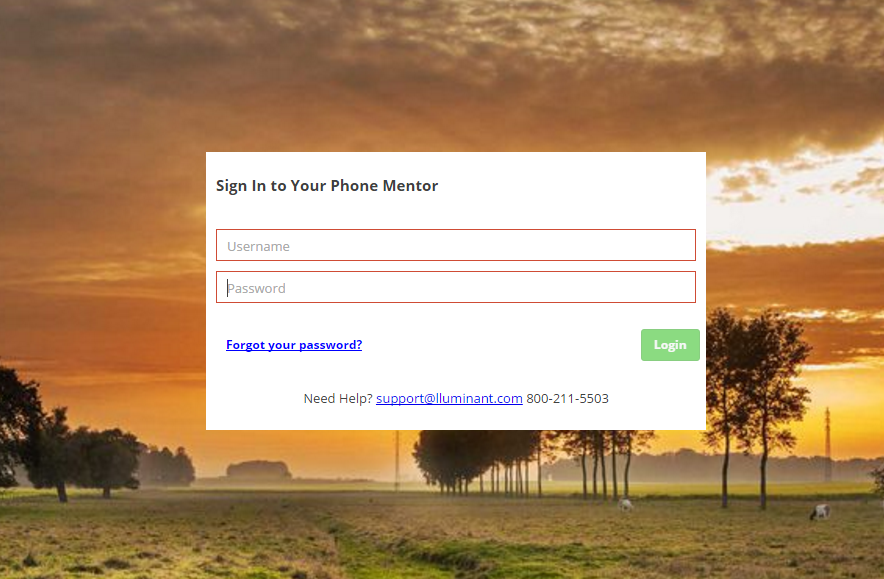
Once logged in, you’ll see this homepage screen:
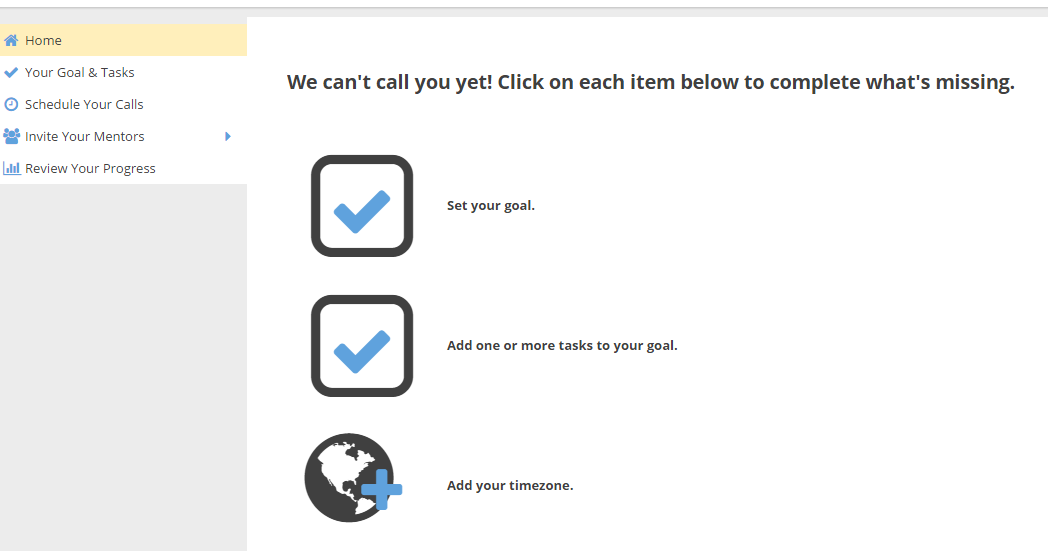
2. Set Your Goal & Activity/Task
1. From the home page, click either Your Goal & Tasks in the menu on the left OR the big Set your goal icon:
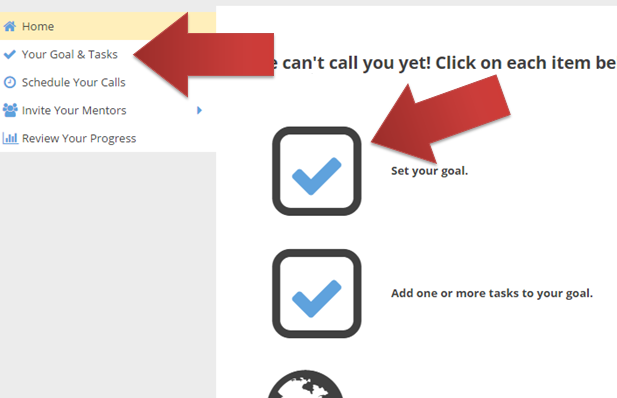
2. Type your goal as a short phrase in the top field:
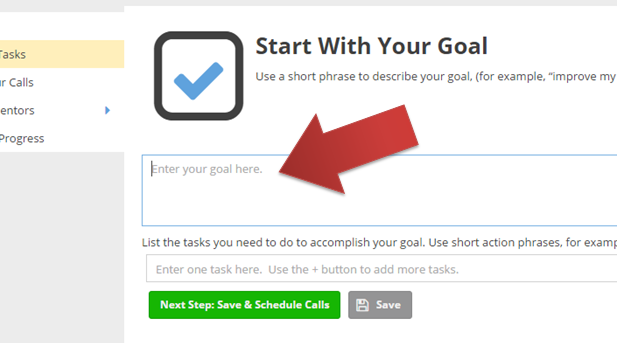
Your goal phrase should begin with a verb so that your voice and text messages sound natural. Here are some examples:
GOOD:
- be healthy
- have a better relationship
- lose 5 pounds
NOT AS GOOD:
- I want to be healthy
- having a better relationship
- My goal is to lose 5 pounds
3. Type your task (the thing you will do to reach your goal, aka action item/activity type) as a short phrase in the next field. If you have additional tasks that support your goal, then you can add them by clicking the plus symbol to the right of your first task:
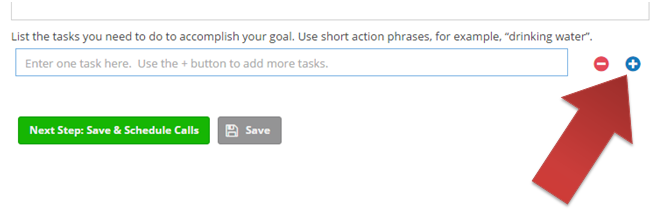
4. Click the Next Step button or the Save button
3. Schedule Your Calls
1. Schedule the calls and/or text messages that will come to you, by choosing your time zone, then for each call/text choose a day of the week, a time, and whether you want a recorded voice message (Call) or a text message. Your phone number should already be entered.
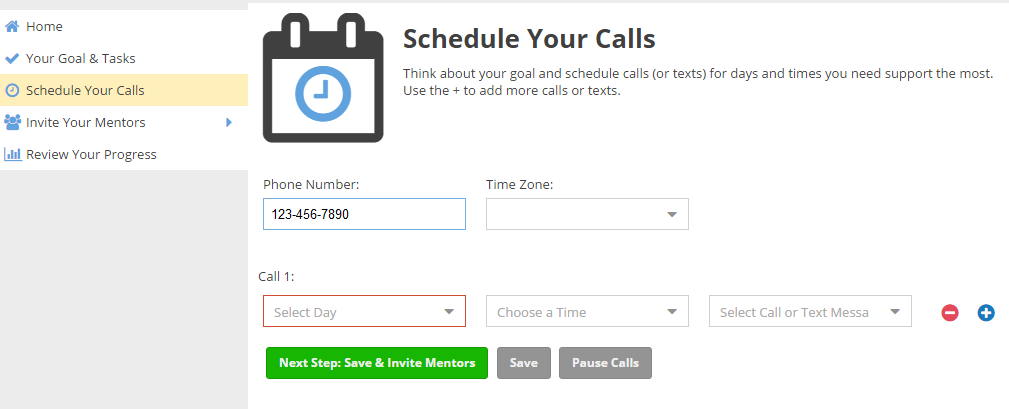
2. Click Next Step or Save
4. Invite Your Mentors
1. Add the name and email of each person you want to invite to give you encouragement on your goal. Add additional people with the blue plus icon at the right.
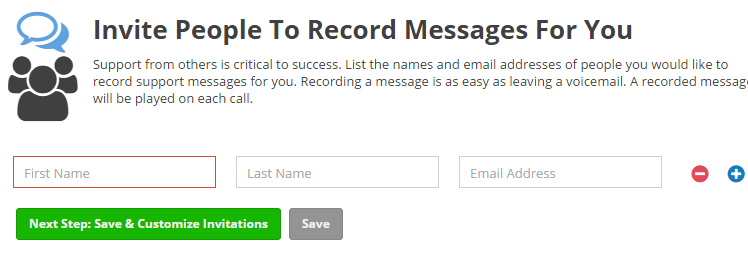
2. Click Next Step or Save. WARNING: Do not move forward with an empty name or email field. It will cause problems.
3. If you want, edit the invitation text and the reminder text. Click the blue buttons to move between either. WARNING: If you do edit it, be sure to click Save before Previewing, else you will lose your changes.
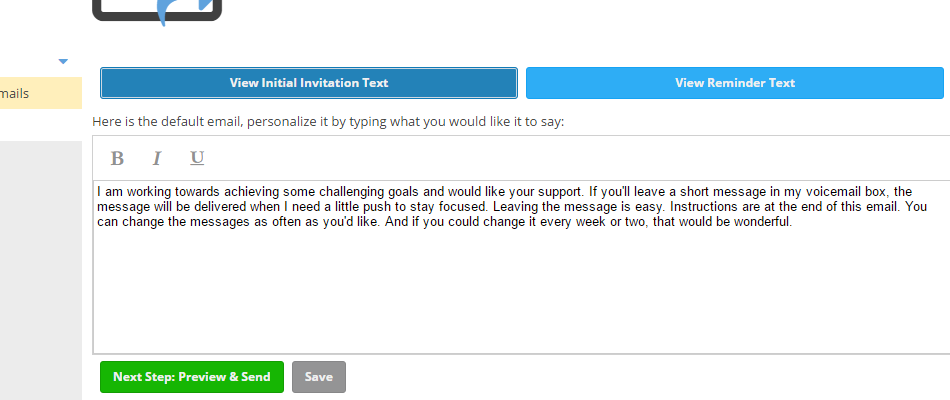
Here is a Sixth Dimension invitation template you may use or revise as you prefer (add spacing as appropriate):
I have set a personal goal and would like to ask for your help. Don’t worry, it’s easy!MY GOALI have set a personal goal to [description of my goal / desired outcome].To that end I have made a goal for the next 2 weeks to [description of my action item/task/activity that I plan to do to help me get to my goal].I am asking for your help because I value our friendship and admire you; and I know that sharing this goal with you makes me more committed to it and will make it more likely that I will achieve it.HOW YOU CAN HELPA simple phone message from you is all I need. I hope that is not asking too much! If you’ll leave a short message of encouragement in my voicemail box, your message will be delivered when I need a little push to stay focused. Leaving the message is easy. Instructions are at the end of this email. You can change the messages as often as you’d like.Thank you!P.S. When you call in to leave the message, it will authenticate with 2 numbers. These are the 2 numbers given below (Client Identification Number and Invitation Number) even though the voice instructions call them something else.
